Action Blocks
A detailed look at Courier Action Block functionality, use cases and best practices.
Working With Action Blocks
Availability: All channels
The action block presents the recipient with an action to perform. Depending on the channel, this could appear as a button or a link.
Block Level Options
When you select an action block, you are presented with a toolbar with the following formatting options depending on the notification channel.
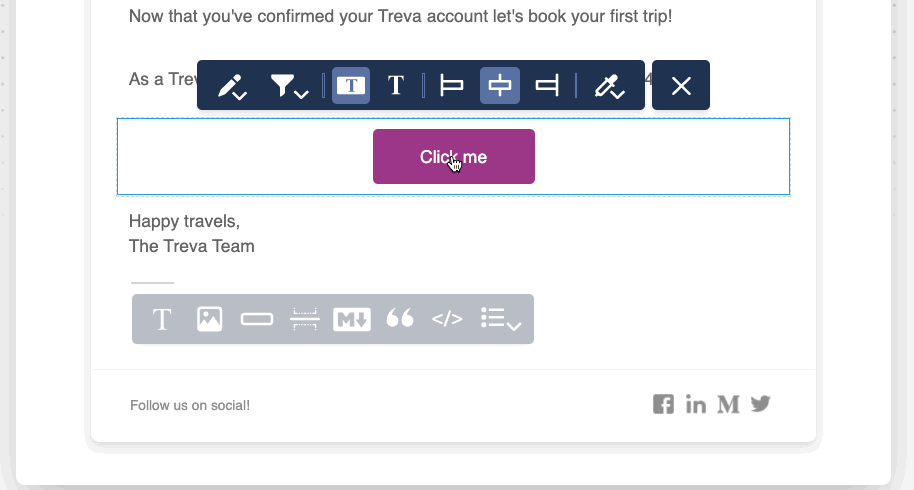
Edit
- Presents you with a modal to set the
Friendly TextandAction. For most channels, the action is a URL. For Slack, you can opt to use a webhook.
Button
- Displays the action as a button. If you drag a button from the reusable content library into a channel where the button is not an option, Courier automatically reformats it into a link.
Note
Action buttons are not available across all channels. For SMS and Chat options, the button will render as a URL.
Text
- Displays the action as a URL link.
Align
- Allows you to align the content of the block left, center or right.
Color
- Presents the users with a color picker to select the button color. You can use a color from the palette or enter the hex value for a custom color - or select from pre-defined brand template colors. This option is only available for action buttons.
Hide an Action Block Using Conditions
It is possible to hide an action block - or any other type of block - using conditional filters.