Notification Designer Overview
An introduction to Courier's Notification Designer, empowering every team member to create beautiful, multi-channel notifications.
Notification Designer
Courier's Notification Designer studio empowers every team member to build beautiful, multi-channel notifications with an easy-to-use graphic user interface.
Create Notifications
Add and Prioritize Channels
Add new channels to a Notification with a single click then drag them to reorder their send priority.
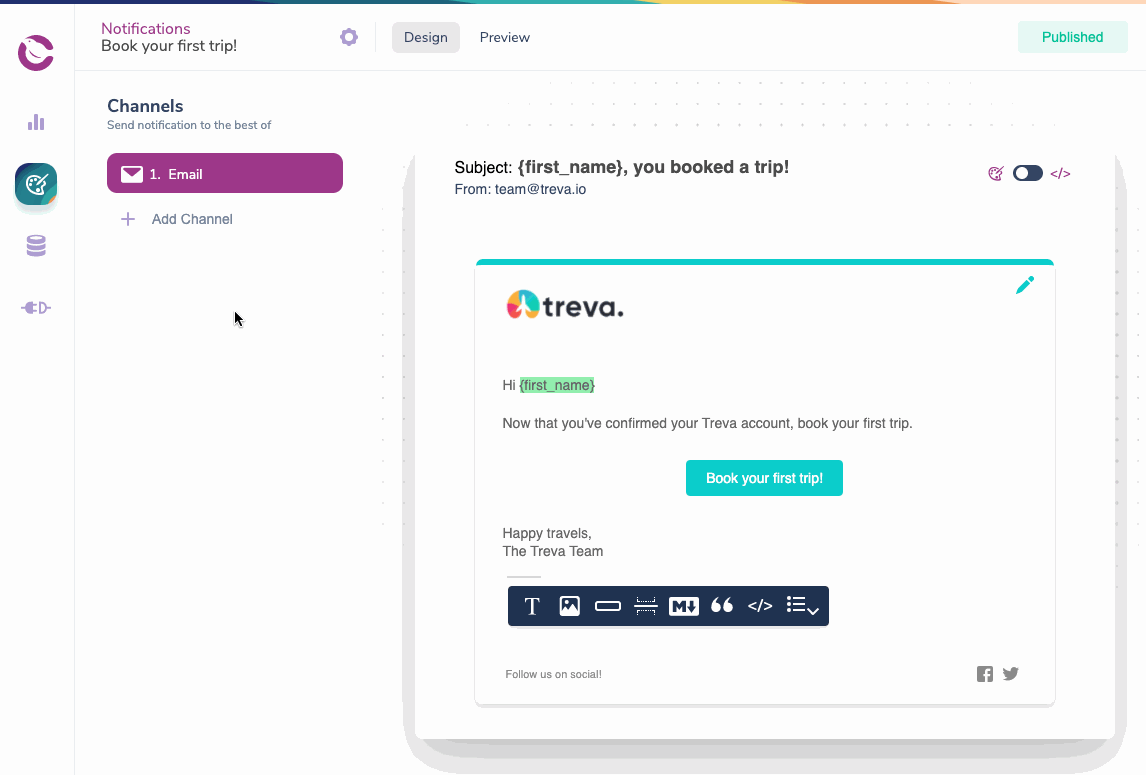
Reusable, Drag and Drop Content
Every channel allows you to use drag and drop content blocks to place content without writing any code. Content you create in one channel is available in the Content Library for use in other channels.
Consistent rendering across every email client.
Reuse content in any channel.
Read more: How to build a notification that's ready to send.
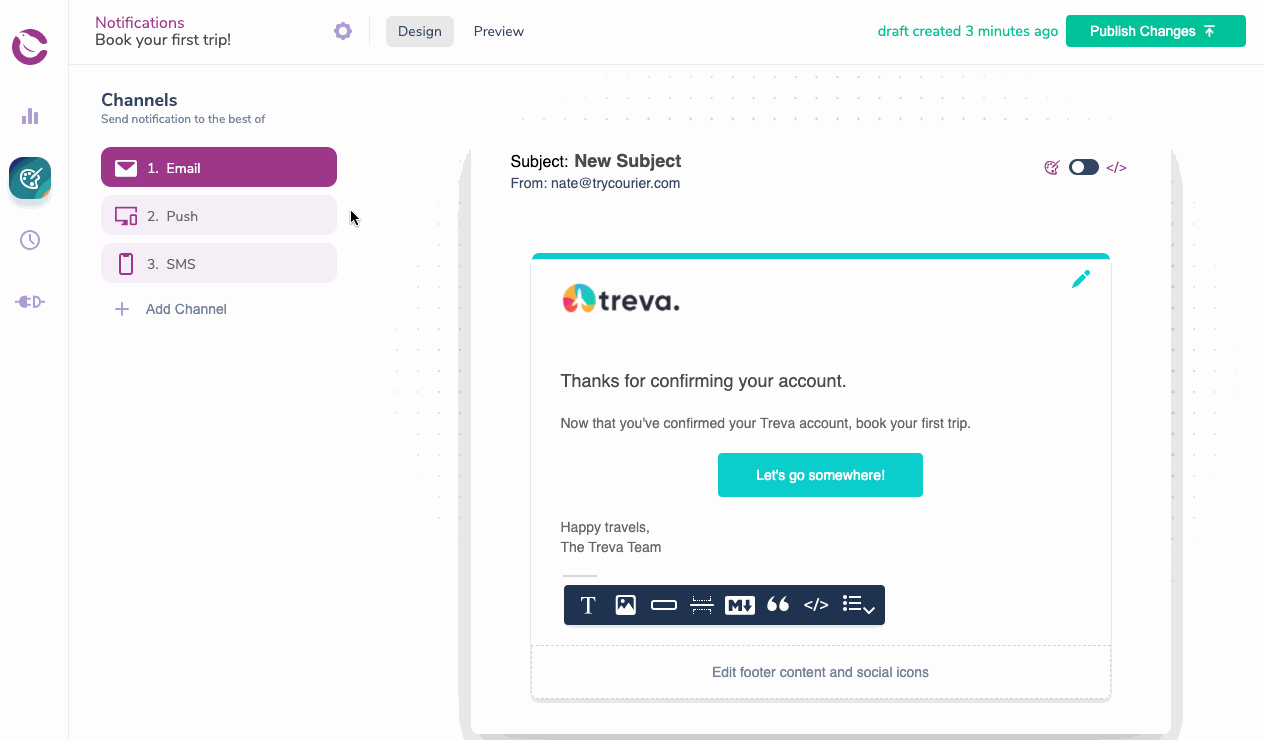
Preview Your Notifications
The Designer allows one to preview branding, content with test variables, and Handlebars code in every channel.
- Create Test Events to validate your JSON Paths and dynamic variables.
- Preview Emails in multiple brands.
- Send preview emails.
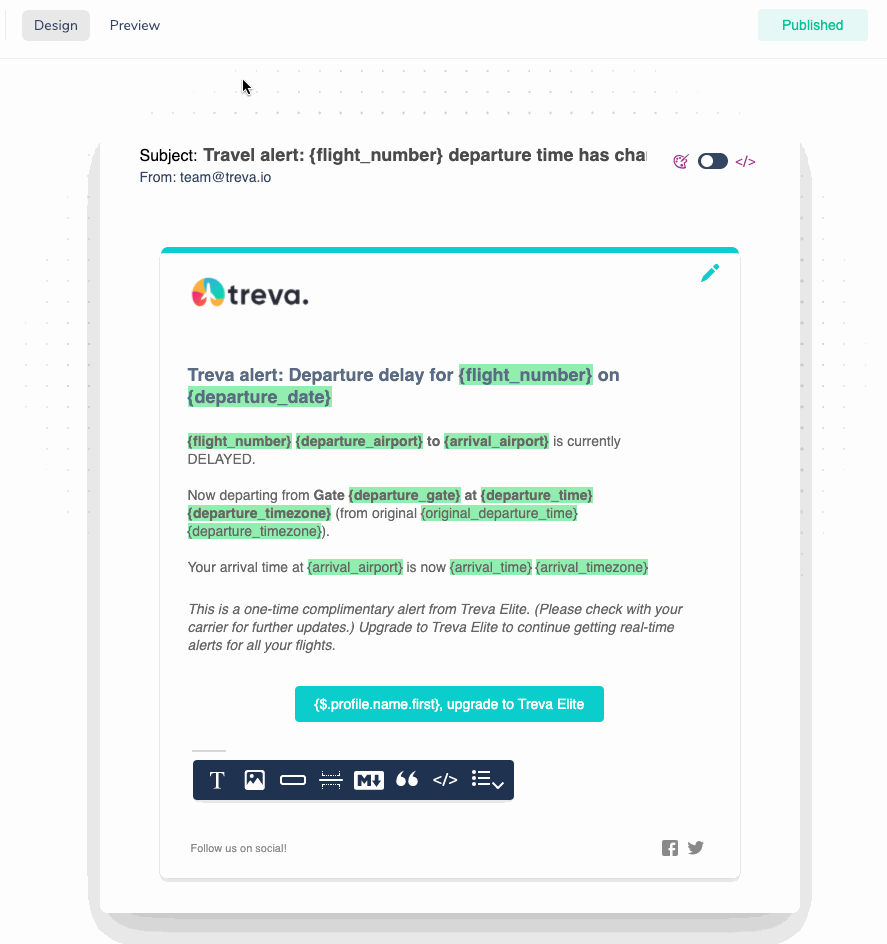
Access Notification and Channel Settings
Access the notification settings to set send conditions, configure Brands, view publish history and more.
Access the channel settings to manage channel send conditions, reorder integration send priority and delete your channel.
View, Search, and Filter Your Notification List
Use the search field to locate a Notification by name, channel or tag. Create tags and then use the tag filter to narrow your list view.
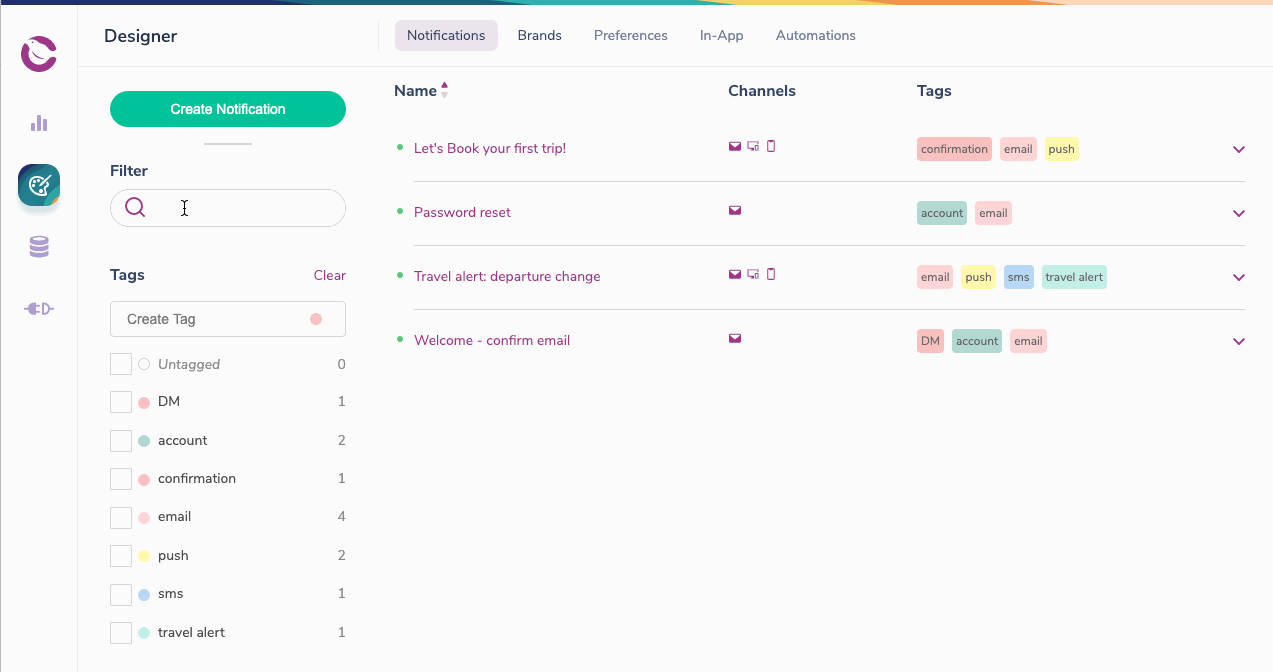
Brand Designer
The Brand Designer lets you give your email notifications a consistent look and feel for you and your customers.
Create and Apply Consistent Branding Across Notifications
- Branded email templates
- Reusable brand code snippets
- White-labeled email branding
Read more about customizing and using Brands.