How To Design A Notification Template
The how to guide walks you through creating a product notification template with Courier.
Courier has a web based notification designer so that anyone, regardless of technical proficiency, can create and edit templates. Designing a notification template includes these 4 steps:
1. Create a notification
To create your notification select the designer on the left hand menu, and then select the 'Create Notification' button.
2. Add channels
Next you need to add the notification channels you want to use with this notification. You can start with one channel, such as email, and add others later.
3. Create notification content
After you've selected at least 1 channel, you can begin adding content to your notification using content blocks. Types of content blocks include text, images, buttons, and more. You can also input dynamic variables which can be populated at the time of send using single curly brackets {}.
Once you've built the content in one channel, simply open another and pull in the blocks you've already created from the content Library. Courier dynamically adjusts content blocks to match every channel's technical specifications.
You can use the toolbar to add new, reusable content blocks in any channel.
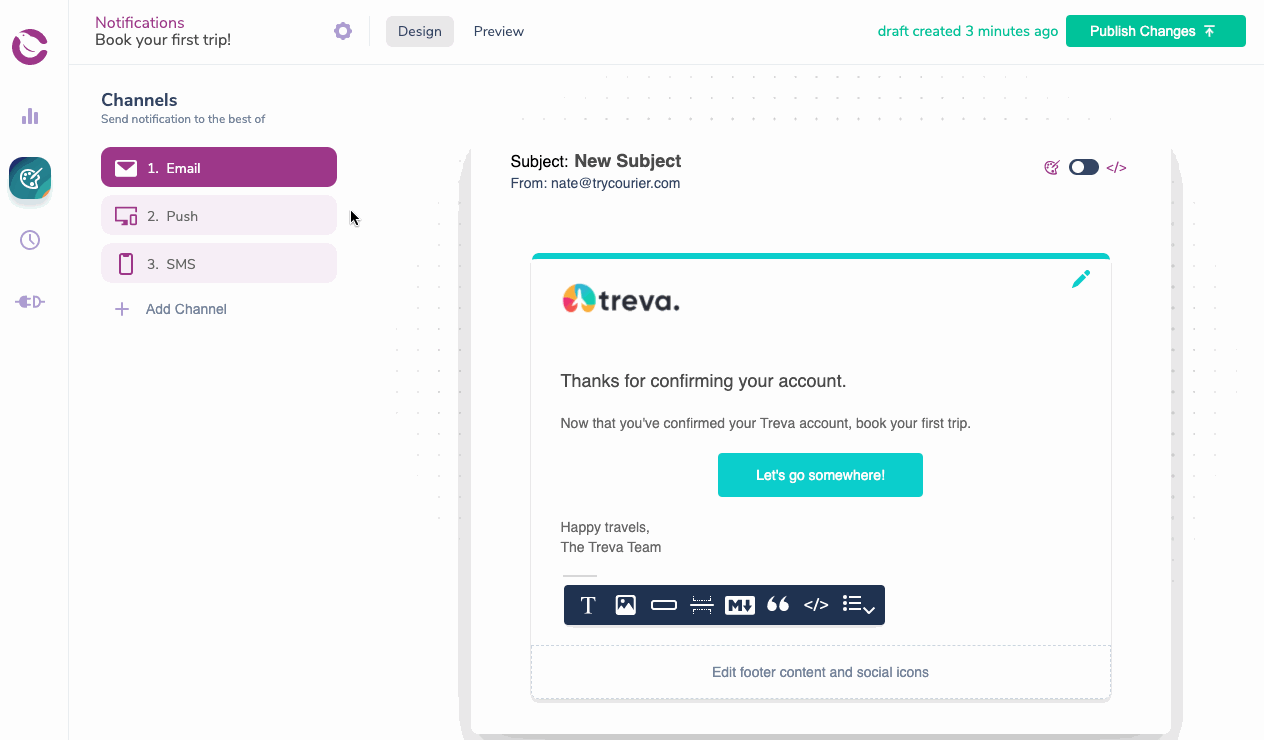
4. Publish the notification
In order you make your changes live you need select the 'Publish Changes' button in top right corner.